Deleting Sent Messages on WhatsApp
Have you ever hastily sent a WhatsApp message and immediately wished you could take it back? Fortunately, WhatsApp has a straightforward solution for these occasional slip-ups. Here's a step-by-step guide:
- Select the Sent Message
Navigate to the WhatsApp chat that contains the message you want to retract. Press and hold the message until it is highlighted with a distinct background color.
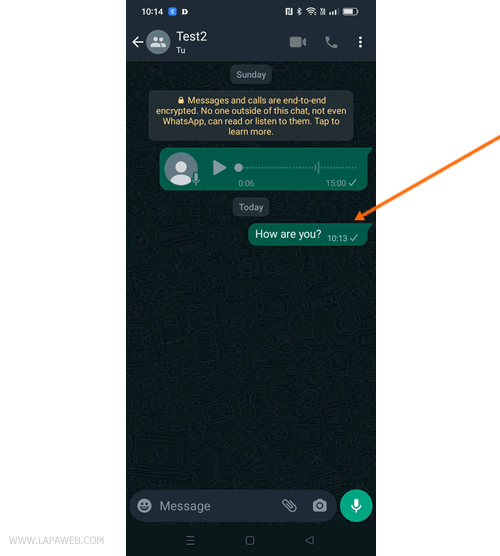
- Tap the Trash Can Icon
Look towards the upper right corner of your screen. There, you'll find a trash can icon. Tap it, and a menu will pop up.
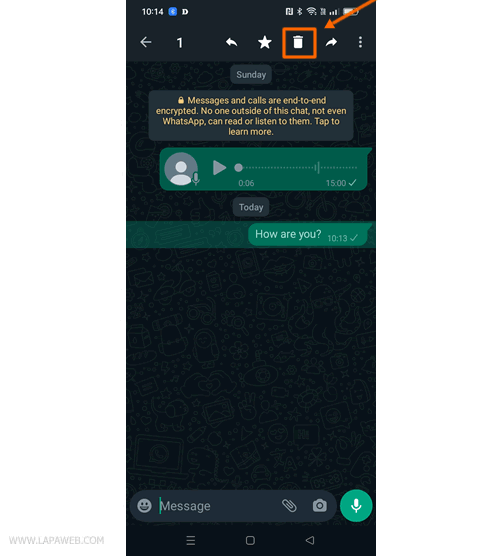
- Choose 'Delete for Everyone'
Opt for the "Delete for Everyone" menu item to erase the message from both your phone and the recipient's. Note that this option is available for only 7 minutes after sending the message. Beyond this window, you can only remove the message from your device. Selecting "Delete for Me" will erase the message from your phone but leave it visible in the recipient's chat.
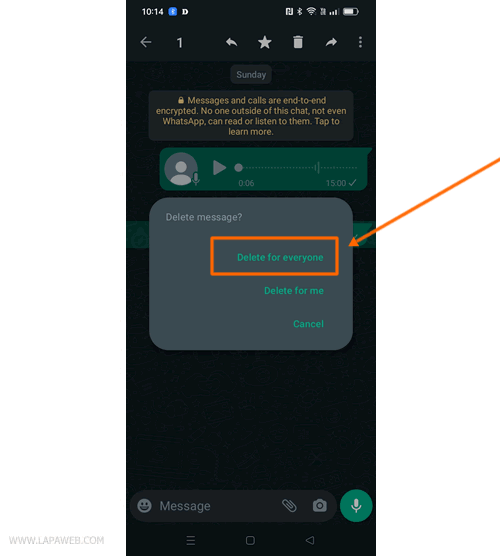
- Message Successfully Deleted
Upon confirming your choice, the message will vanish from the conversation, leaving the rest of the chat as is.
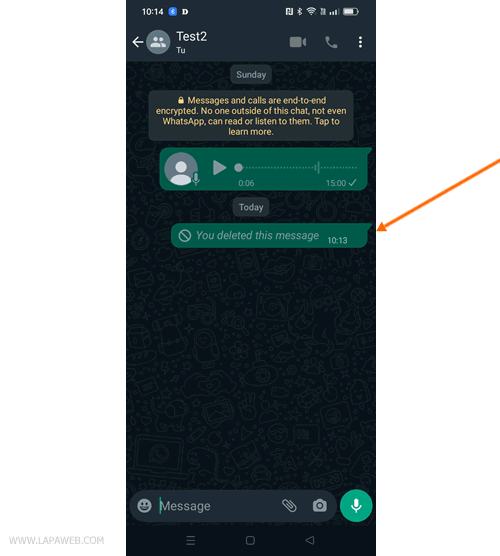
If you acted swiftly, you've successfully deleted the message from the recipient's phone before they had a chance to see it.
However, the recipient will be aware that a message was deleted. They may inquire about it, so be prepared to provide an explanation.
Future Advice: Before sending a message on impulse, particularly in moments of anger or frustration, pause for a moment. Close WhatsApp and return only when you've calmed down. This practice can prevent regrettable messages.


