Clearing a Chat in WhatsApp
Learn how to efficiently clear a chat in WhatsApp, keeping it in your chat list but removing all its content:
- Entering the Chat
Launch WhatsApp and tap on the 'Chat' section to see all your active conversations.
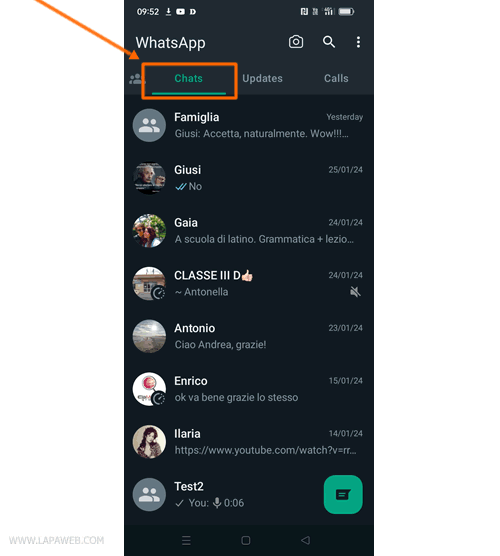
- Choosing the Right Chat
Scroll through your chats to find and open the one you want to clear.
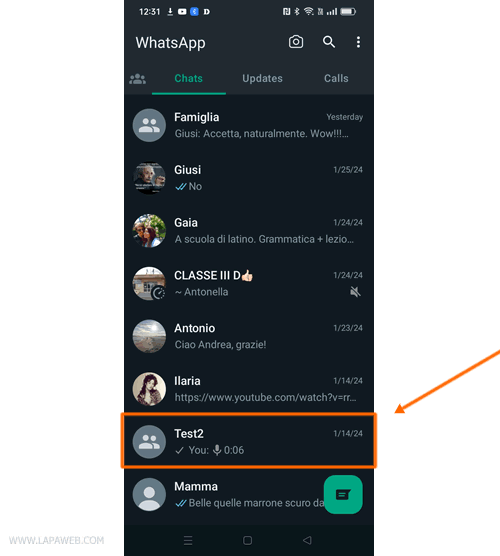
- Accessing the Main Menu
Inside the chat, click on the main menu icon, usually represented by three dots in the upper right corner.
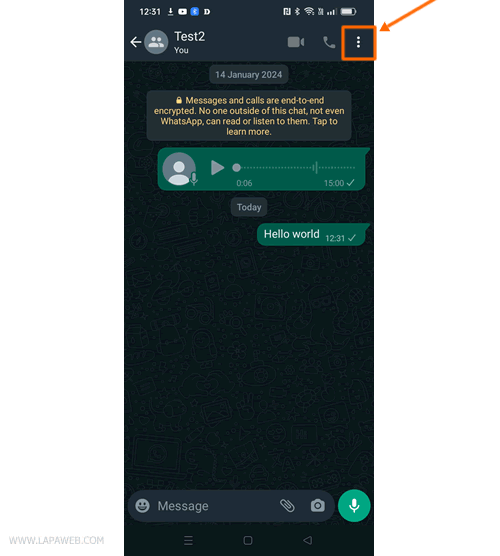
- Selecting 'Clear Chat'
In the main menu, select the 'Clear chat' option. If it's not immediately visible, click on 'More' to locate it.
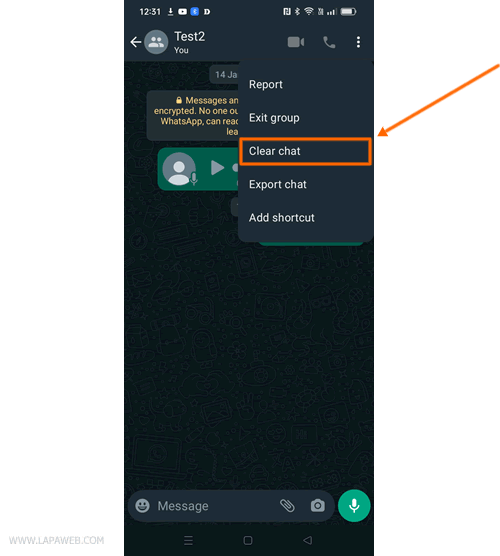
- Executing the Clear Action
WhatsApp will prompt you to confirm by pressing 'Clear Chat' again. To remove all associated media (like photos and videos) in the chat, ensure the 'Delete media in this chat' option is selected.
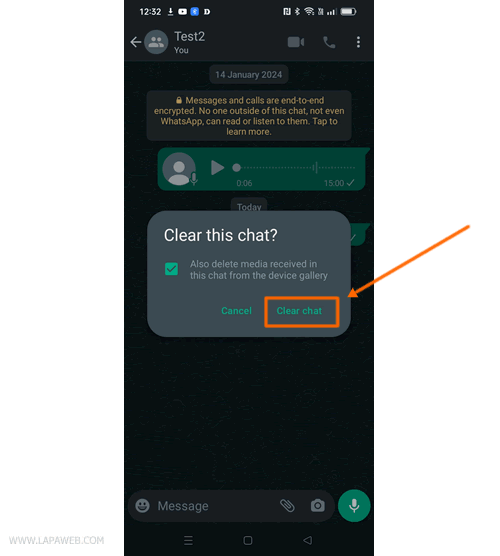
- Confirmation of Cleared Chat
Your chat is now cleared and will appear empty of any messages.
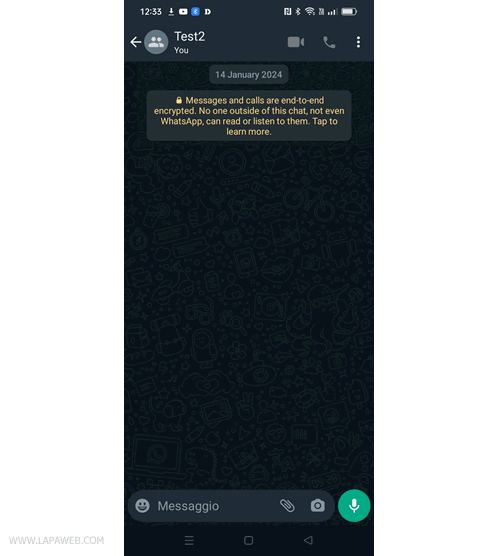
This method ensures your chat remains in your conversation list but devoid of any previous content, including messages and media, should you opt to delete them.
For complete removal of the chat from your conversation list, refer to our separate guide on deleting a chat in WhatsApp.


