How to Share Your Real-Time Location on Whatsapp
Need to let friends know exactly where you are? Sharing your real-time location on Whatsapp is a breeze. Here's a step-by-step guide:
- Open the Whatsapp chat where you want to share your location.
- Hit the share button at the bottom. Look for the paperclip icon – it's your gateway to attaching items to your message.
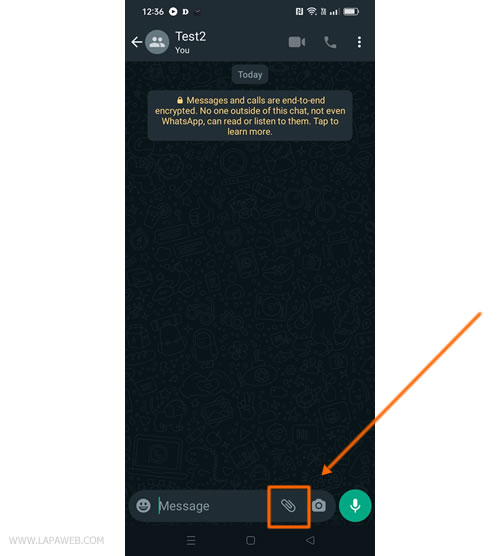
- Select 'Location' from the available options.
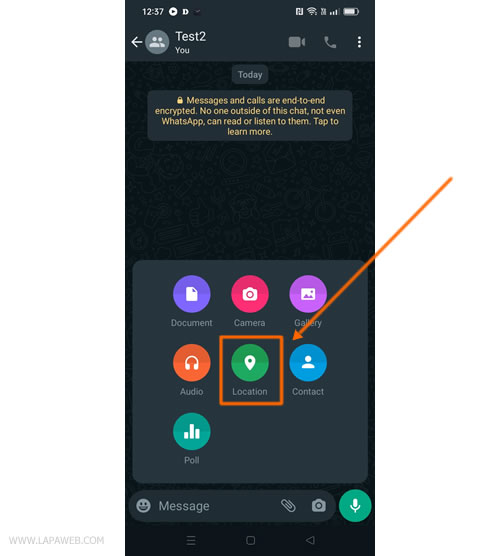
- Choose 'Real-Time Location'. This lets you broadcast your current spot on the map, showing others in the chat your exact location at the moment.
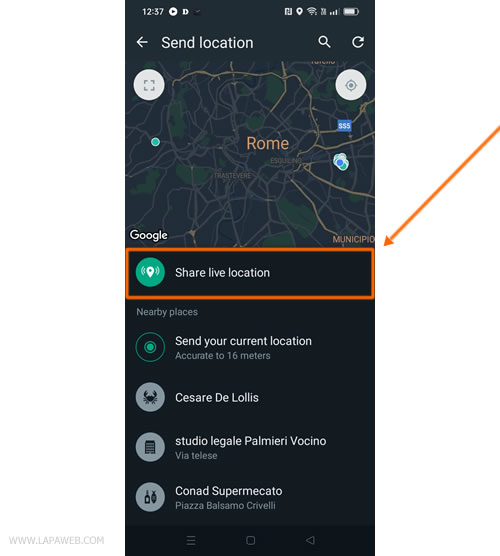
- Decide the sharing duration. You have options ranging from 15 minutes to 8 hours. This gives you the flexibility to manage how long your location is visible to others in the chat, ensuring your privacy is respected.
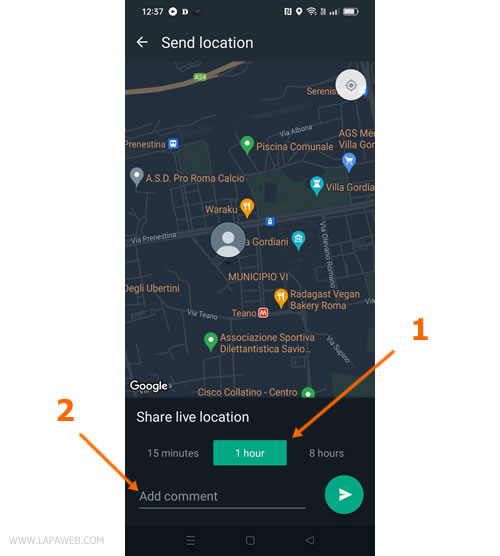
- Optionally add a comment, to provide more context or specific directions along with your location.
- Press the green send button in the bottom right corner of Whatsapp to share your location.
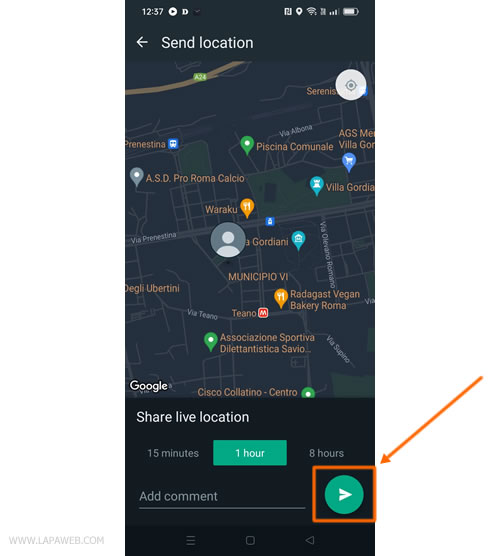
- Your real-time location is now in the chat. It'll be visible for the duration you've set and will automatically stop afterwards. You can also end the sharing manually whenever you wish.
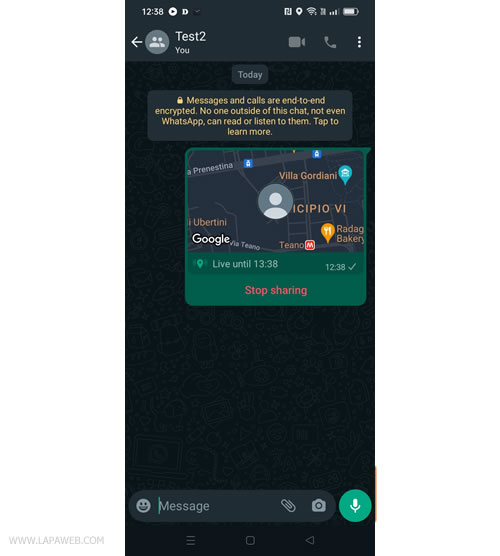
- To view your live location, simply click on the map in the chat. This expands the map for a detailed view of your current whereabouts.
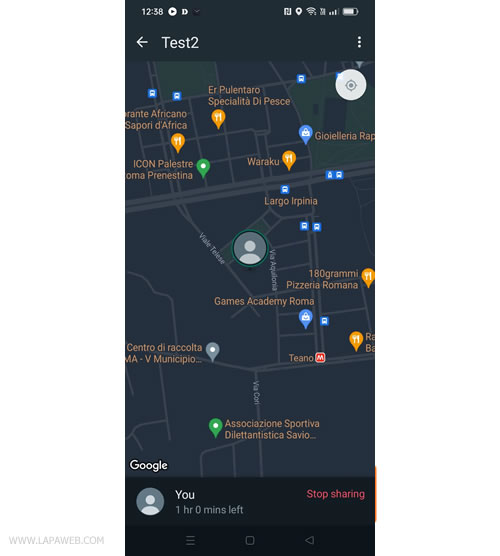
Your location will be displayed on a map within the chat, allowing others to track your position until the timer expires or you choose to end the sharing manually.
Stopping Your Location Share
While the sharing ends automatically when the timer runs out, you might want to stop it sooner. Here's how:
- Go back to the chat where you initiated the location share.
- Tap on 'Stop Sharing' found below your location message.

- Confirm by selecting 'Stop'. This will immediately halt the location sharing with other chat participants.
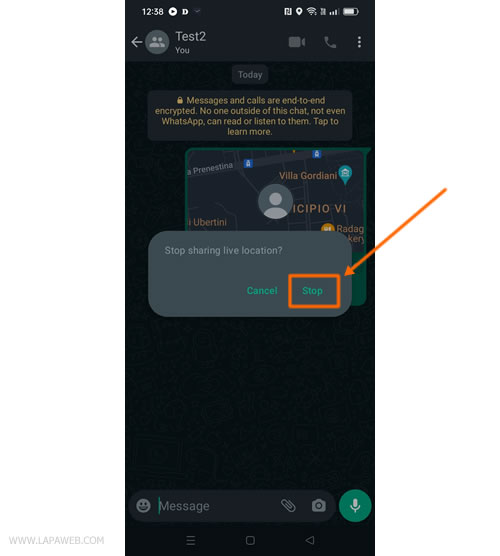
Once stopped, your real-time location updates will cease in the chat. Others will only see the last location you shared before stopping.
Note: These instructions are applicable for both Android smartphones and Apple iPhones.


